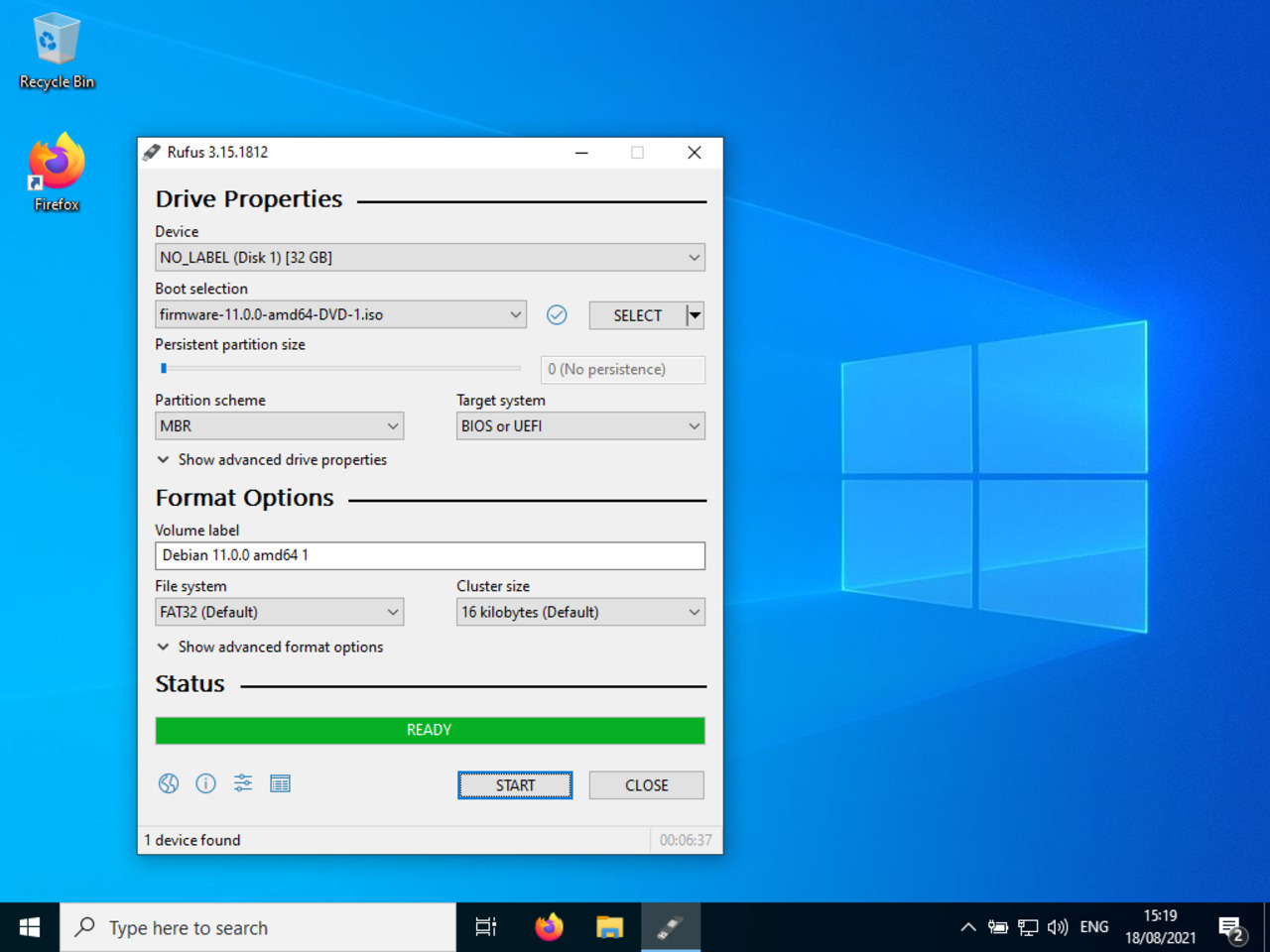My first Linux laptop
Overview
Creating a bootable USB memory stick
A USB memory stick is required for the installation
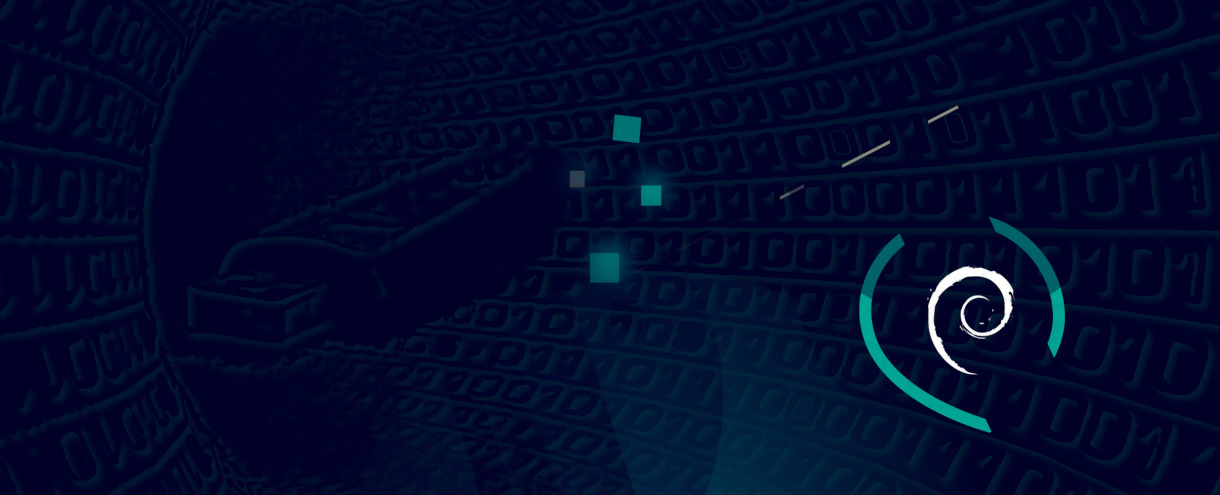
You will need a Windows free software application in order to create the USB memory stick that will receive the Debian Linux software used to initiate the installation of your first Linux laptop.
This software's name is Rufus. It is a software utility aimed at creating bootable USB memory sticks.
You can download it from the following web site:
https://rufus.ie/Since the version number of the software is subject to changes, it is safer to let you find the download link yourself from the Rufus web site.
06 - Insert the USB memory stick
Once downloaded, start the application from your Windows computer.
Connect then the USB memory stick that you will use to install your Linux Debian on your laptop and choose it in the “Device” field.
Select then the software image that you just downloaded and press the “Start” Button.
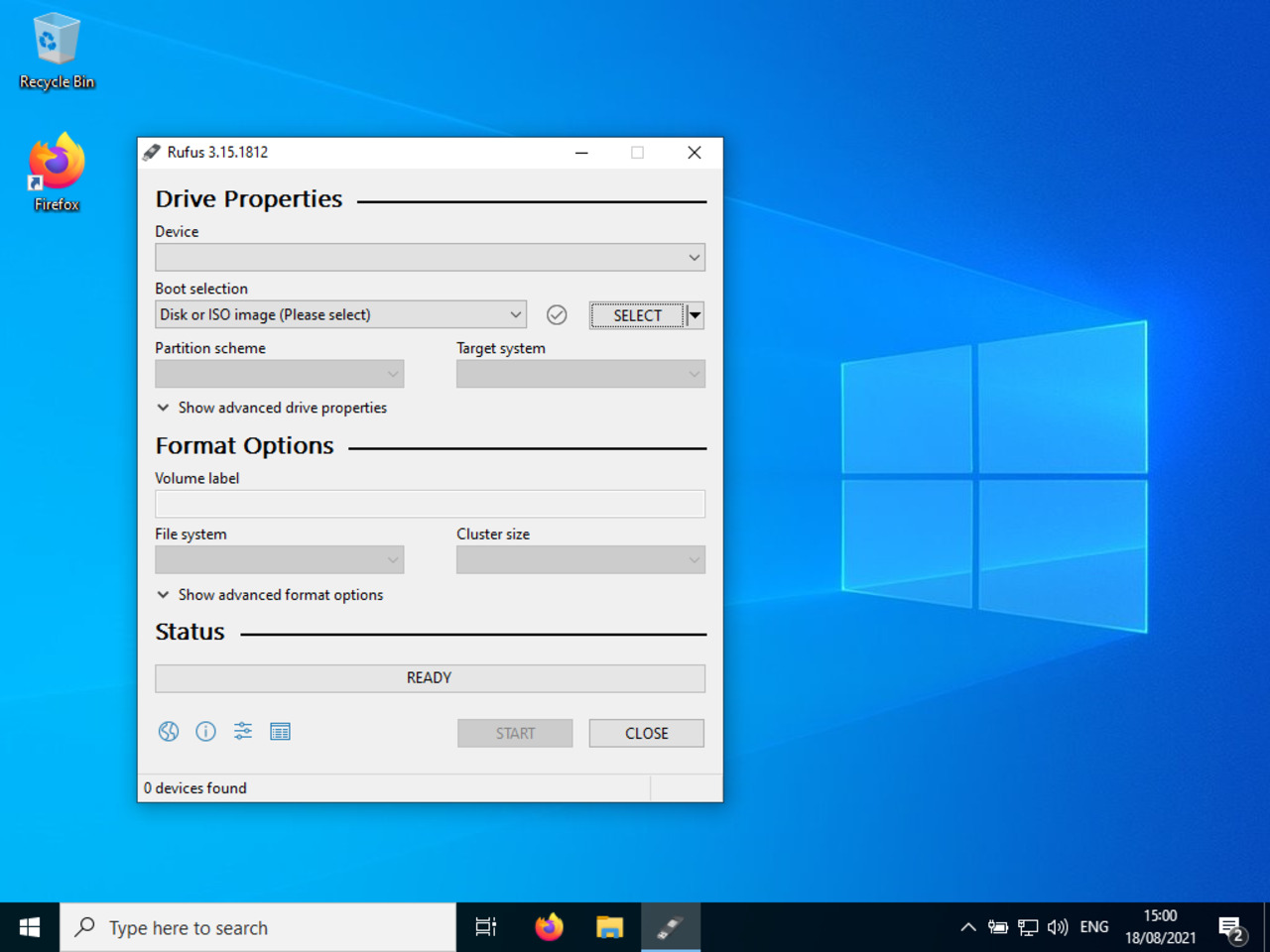
07 - Select image writing mode
After the image has been scanned, a pop-up window proposes you to select the image writing mode.
Please select the “Write in DD image mode” radio button and press “OK”.
In the subsequent pop-up window, confirm your will to erase the USB memory stick by pressing once again the “OK” button.
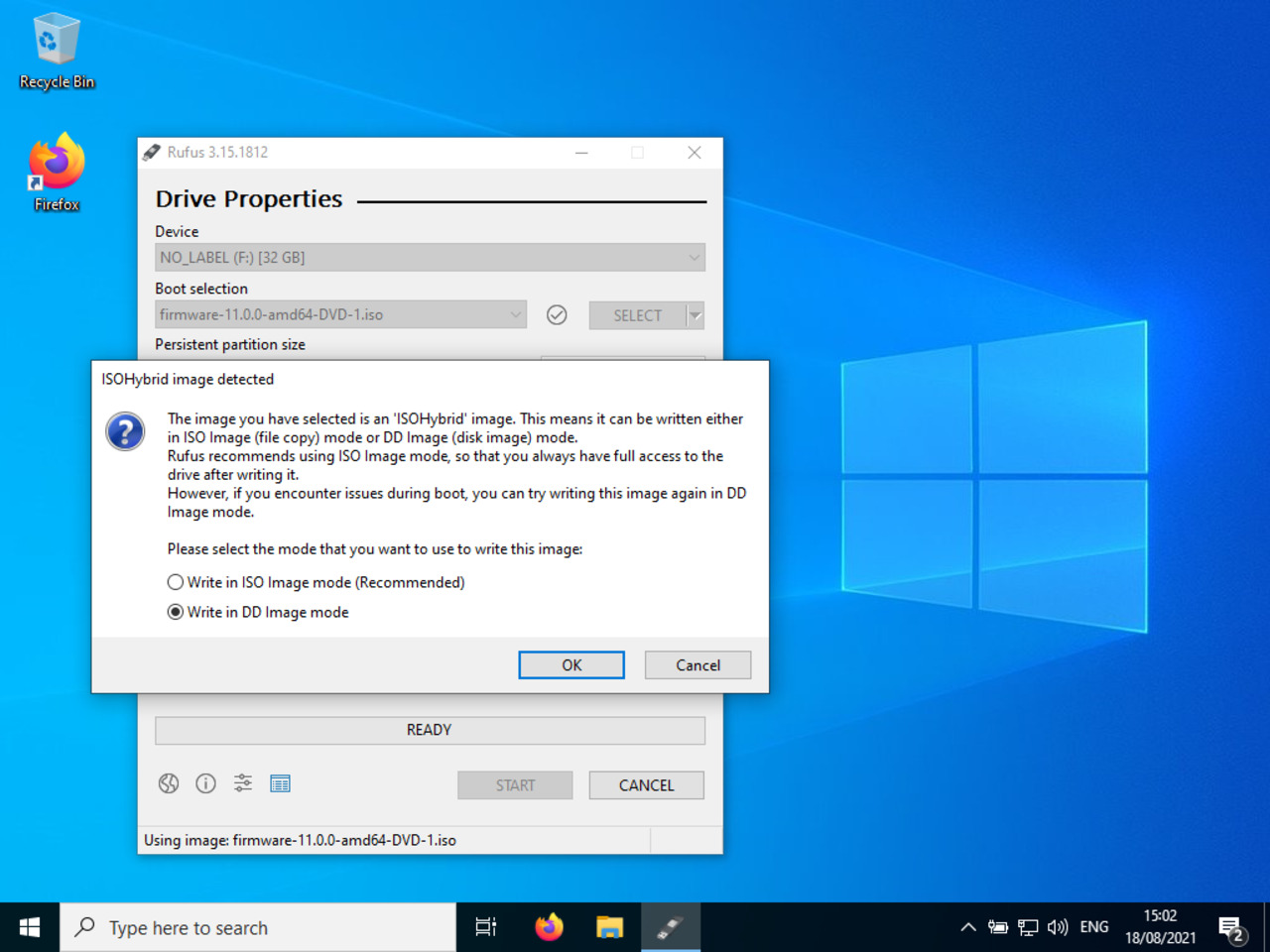
08 - Finishing USB memory stick preparation
Once the image is written on the memory stick, press the “Close” button to exit the image writing application.
Remove safely the memory stick:
you are ready to install your first Linux laptop.